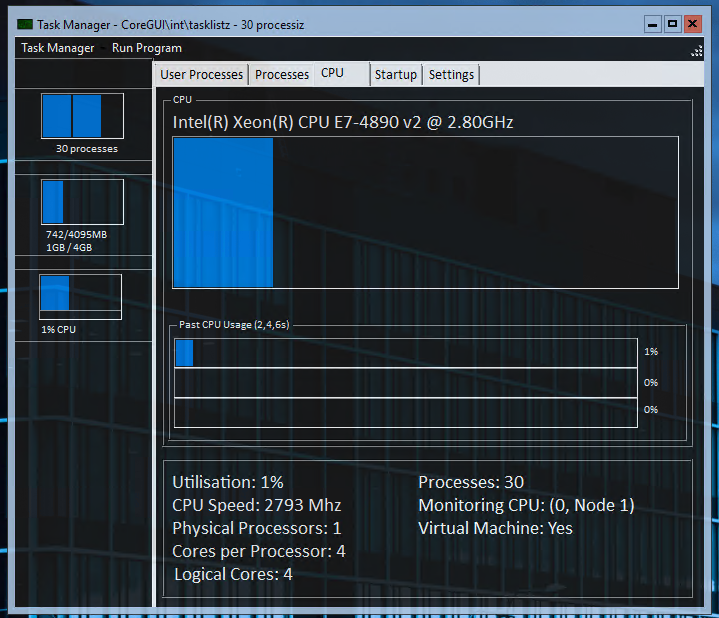Difference between revisions of "Tasklistz"
| Line 1: | Line 1: | ||
Tasklistz (foremerely Processiz) is the Task Manager for CoreGUI. | Tasklistz (foremerely Processiz) is the Task Manager for CoreGUI. | ||
Similar to the Windows Task Manager, CoreGUI's Tasklistz gives a basic overview of the user processes (defined by [[CGSYSPROC.cgui]]), | Similar to the Windows Task Manager, CoreGUI's Tasklistz gives a basic overview of the user processes (defined by [[CGSYSPROC.cgui]]), All Processes, CPU Tab, CPU Monitor, RAM Monitor and a hidden Mellanox NIC Temperature Monitor. | ||
[[File:Tasklistz.png|thumb|alt=Tasklistz on CoreGUI Enterprise 1.2.4 Beta 4|Tasklistz on CoreGUI Enterprise 1.2.4 Beta 4]] | [[File:Tasklistz.png|thumb|alt=Tasklistz on CoreGUI Enterprise 1.2.4 Beta 4|Tasklistz on CoreGUI Enterprise 1.2.4 Beta 4]] | ||
| Line 25: | Line 25: | ||
** Default (2000ms) | ** Default (2000ms) | ||
** Slow (5000ms) | ** Slow (5000ms) | ||
== User Processes Page == | |||
The User Processes page displays a list of process by image name that are currently running on the host system. These applications are deferred by [[CGSYSPROC.cgui]] and cannot be changed. | |||
The Process Name and Process ID of processes are listed here, double clicking one will launch [[taskzchooseact]] to prompt the user what they want to do with the process selected. | |||
== All Processes Page == | |||
Similar to the User Processes page, the All Processes page displays every process on the system and behaves in the same manner as the User Processes page. | |||
== CPU Page == | |||
The CPU page displays information about the current CPU and CPU Usage on the host system. | |||
The following information can be found on this page: | |||
* CPU Utilisation (as a %) | |||
* CPU Speed (MHz) | |||
* Physical Processors installed | |||
* Cores Per Processor | |||
* Logical Cores | |||
* Processes | |||
* Monitoring CPU | |||
* Virtual Machine status | |||
== Known Issues == | == Known Issues == | ||
| Line 30: | Line 49: | ||
# On some systems, a messgae may be displayed that a suspended thread cannot be started or aborted. | # On some systems, a messgae may be displayed that a suspended thread cannot be started or aborted. | ||
# On some systems, pushing No followed by Yes when prompted for a Tasklistz update will cause a blank Tasklistz to show with no information filled. | # On some systems, pushing No followed by Yes when prompted for a Tasklistz update will cause a blank Tasklistz to show with no information filled. | ||
# In some consumer versions of CoreGUI, leftover references to Processiz remain, such as 'User Processiz' instead of 'User Processes' | |||
# On systems with more than 32 Cores, the Physical Core count can sometimes show as 32 Cores instead of the correct amount, such as 40. | |||
Revision as of 01:26, 8 August 2021
Tasklistz (foremerely Processiz) is the Task Manager for CoreGUI.
Similar to the Windows Task Manager, CoreGUI's Tasklistz gives a basic overview of the user processes (defined by CGSYSPROC.cgui), All Processes, CPU Tab, CPU Monitor, RAM Monitor and a hidden Mellanox NIC Temperature Monitor.
Revisions
As of CoreGUI 1.2.3, Tasklistz was redesigned to look more similar to the Windows Task Manager as opposed to Processiz.
Alt Menu
The Alt Menu contains a few useful tools when in Tasklistz.
- Task Manager Dropdown
- Run Program
The Task Manager drop down allows the following functionality:
- Rescan - Forces a rescan of current processes, this does not dynamically update by default
- Advanced Options
- Always On Top - Sets whether Tasklistz stays in front of other applications.
- XP Mode Fix - Changes the RAM Monitor to use MB instead of GB.
- Update UserProcessiz File - Redeploys CGSYSPROC.cgui
- Update Speed
- Realtime (100ms)
- Very Fast (500ms)
- Fast (1000ms)
- Default (2000ms)
- Slow (5000ms)
User Processes Page
The User Processes page displays a list of process by image name that are currently running on the host system. These applications are deferred by CGSYSPROC.cgui and cannot be changed. The Process Name and Process ID of processes are listed here, double clicking one will launch taskzchooseact to prompt the user what they want to do with the process selected.
All Processes Page
Similar to the User Processes page, the All Processes page displays every process on the system and behaves in the same manner as the User Processes page.
CPU Page
The CPU page displays information about the current CPU and CPU Usage on the host system. The following information can be found on this page:
- CPU Utilisation (as a %)
- CPU Speed (MHz)
- Physical Processors installed
- Cores Per Processor
- Logical Cores
- Processes
- Monitoring CPU
- Virtual Machine status
Known Issues
- If the CoreGUI information directory is missing, damaged or inaccessible, Tasklistz will display an error stating that it cannot create or locate 'tasklistz.dll'. This can be resolved by restarting CoreGUI.
- On some systems, a messgae may be displayed that a suspended thread cannot be started or aborted.
- On some systems, pushing No followed by Yes when prompted for a Tasklistz update will cause a blank Tasklistz to show with no information filled.
- In some consumer versions of CoreGUI, leftover references to Processiz remain, such as 'User Processiz' instead of 'User Processes'
- On systems with more than 32 Cores, the Physical Core count can sometimes show as 32 Cores instead of the correct amount, such as 40.